Since the new Ontario Kindergarten Curriculum was released this summer our kindergarten team has spent some quality time reflecting and re-thinking how we document and organize this documentation with regards to the four frames. We’ve narrowed our scope of documentation to 4 main documentation formats and we’re sharing templates for you to use, tweak, improve upon, and share with others.
Our Kindergarten Team’s 4 Main Documentation Formats
- DIGITAL PORTFOLIO (Seesaw app) that shares children’s learning stories and development with their parents
- PORTFOLIOS that provide evidence of student learning
- GOOGLE FORMS USING AN ADD-ON “DOC APPENDER” THAT SENDS INFO TO GOOGLE GOOGLE SPREADSHEETS (class) and GOOGLE DOCS(individual student): Evidence of Learning (Four Frames)
- GOOGLE DOCS (individual and class): Mathematics and Literacy Learning Goals
Our Kindergarten Team’s Strategies for Collecting Documentation:
- photos
- videos
- artifacts
- work samples
- authentic writing
- learning stories through observation and transcripts
- conferences
Our Kindergarten Team’s Goals for Pedagogical Documentation:
- is to capture on-going evidence of learning for all learners
- is to track student interest/passion to guide intentional practices
- is a reference for educators/parents to reflect on a child’s learning and create ways to challenge and extend learning
- is to provide clear descriptive feedback and be transparent
- make connections to developmental continuum
- supports differentiated instruction in a responsive approach
- is to foster goal-setting and self-assessment skills
- is to view the child as competent, curious, rich in potential, and capable of complex thinking and focus on their strengths, growth in learning, and next steps in learning
DIGITAL PORTFOLIO: SEESAW
Our team has been using Seesaw for the past three years to create digital student portfolios. We appreciate how Seesaw asks for feedback and has even listened to us and made changes to the the app. Now, when we print our documentation for student portfolios the entire text is visible below the image. The most important reason we value Seesaw is because it is a powerful tool that connects a child’s learning experiences with their parents. What’s better than getting a notification on your phone that your child has a learning story(including text and photo) to share in real time? Not much. Seesaw is a highly useful tool for connecting with parents. However, for documenting and sharing in-depth evidence of learning including the four frames with overall expectations we’ve incorporated Google Forms, Docs, and Spreadsheets into our practice. If Seesaw and google ever partner up our team will be in heaven.
GOOGLE FORMS: EVIDENCE OF LEARNING (FOUR FRAMES)
We decided to create a google form in addition to each child’s digital portfolio. We wanted to create something that would in the long run be less busy work, giving us more time with the children, and setting us up nicely for writing each student’s Communication of Learning come reporting time. We designed the form below to be used by any educator in the classroom and outdoors. Educators can use their own phone, a school iPad/iPod, or laptop. I personally use my phone because it’s small and portable. I take a photo/video of learning and write observations in NOTES on my iPhone. Then, I cut and paste to both Seesaw and google forms. It’s been a time saver.
VIEW FORM ONLY(Not make a copy. Make a Copy is in the next section): Click here to view this form online: https://docs.google.com/forms/d/e/1FAIpQLScdhwsPOvrydCgRccYAzsN444qR72o7Sjl-Zk1m2q6ntaZJIw/viewform
We’ve tried several formats, but we settled on this one as the tracking data is the most concise. We included all the overall expectations so it would jog our memories as we’re tracking. We included the four frames in one question instead of having them each in their own individual question. Originally, we tried each frame in their own question, but the data collected had 3 empty columns, 75% of the page blank, and was much too long. So, we combined all the frames into one question, added titles to help organize(for our sanity of locating expectations), and we kept all the overalls in each frame even though they’re repeated (again, for our sanity). We also wrote the short-form for each overall at the end of the expectation so we could easily check off which frame this learning experience touched on. In the data collected their is a column where the frames are listed as a quick reference for educator’s to see at a glance who’s got a lot or little of each frame. We appreciate that you can edit the form once it’s sent and you can edit the data collected in Spreadsheet and Docs. We also love that you can select multiple students at a time when learning stories involve multiple students.
GOOGLE FORM (EDIT MODE): EVIDENCE OF LEARNING
MAKE A COPY OF THE FORM FOR YOUR TEAM: Click on the link and you will be invited to make a copy of the form and from their you can add your student’s names. To view your responses in Spreadsheets, click on “View Responses” on your new Evidence of Learning Form.
https://docs.google.com/forms/d/1ITuUnVtklkDOwr7VWnvtrMFGJxPk9dRpg1AFA5tbAh8/copy
*ADD AN ICON TO YOUR DEVICE to go directly to the form by opening the form in google drive and selecting the upload icon button and select “add to home screen”.
GOOGLE SPREADSHEET (CLASS): EVIDENCE OF LEARNING
Above is an example of what the Spreadsheet with class data looks like. One of the locations is a Spreadsheet like the one above collecting all data for each student so educators can view at a glance which frames/students have more/less data. The data can be sorted on the spreadsheet and colour coordinated to view this info clearly. The form can also send the information at the same time to an individual student Doc.
GOOGLE DOCUMENT WITH DOC APPENDER (INDIVIDUAL STUDENT): EVIDENCE OF LEARNING
The other location that the data from the form is sent to is an individual document for each student like the example above. This document can easily be shared with families by clicking on “send” and email to recipient. One of the things I’ve yet to figure out is an add-on that allows form responders to upload an image. I can’t wait for this technology to exist. A work-around for that is to go into that particular child’s document and upload it separately. However, I’m looking for less steps; simple and effective documenting solutions.
HOW TO USE DOC APPENDER TO SEND INFO TO GOOGLE DOCUMENT (INDIVIDUAL STUDENT): EVIDENCE OF LEARNING
To have information sent to individual student google docs you will need to create a new folder in your google drive. We called ours, “Evidence of Learning”. In this folder you will include a new document for each student. Write a title and a brief description of the document. Feel free to use ours.
“Evidence of Learning for: Student’s Name 1
The data below is a summary of Student’s Name 1’s evidence of learning in four frames (Belonging and Contributing; Self-Regulation and Well-Being; Demonstrating Literacy and Mathematics Behaviours; and Problem-Solving and Innovating). It is used to support his/her responsive programing specific to his/her key learning, growth in learning, and next steps in learning at given points in time.”
Once all of these individual student docs are created you will return to your Evidence of Learning Form in edit mode.
- Select “Add-ons” on the menu bar
- Select “Get Add-ons”
- Select Doc Appender and Accept the terms
- Select “Add-ons”
- Select “Doc Appender”
- Select “Open Sidebar”
- Select “Choose different folder”
- Select “Evidence of Learning” folder or whatever you called it
- Select “Next”
- Select “Refresh List”
- Select “Name”
- Select “Save and populate selected question”
- Select “Next”
- Select “Date”, “Overall Expectation”, “Four Frames”, “Evidence of Learning”
- Select “Save changes”
Now your form is connected to each individual student Evidence of Learning document. You can begin collecting data now. On the edit form mode, select “View Responses” to view your classes data on the spreadsheet.
GOOGLE DOCS: MATHEMATICS AND LITERACY LEARNING GOALS
The following are tracking templates we use for Mathematics and Literacy. We have them separate from the forms with the four frames as this is helpful to us in planning and scaffolding next steps for individuals and forming small groups for differentiated instruction. We are looking at each child’s strengths, growth, and next steps in learning and strive to include asset-based comments. Doug Clement’s Learning Trajectories for Primary Grades Mathematics and Alex Lawson’s “Continuum for Math Learning” have guided our writing of the math templates. Fountas and Pinnell’s Early Intervention Kit has guided our writing of the Literacy templates. Each template has class tracking template and an individual student tracking template format. We print the class templates off on 11″x18″ paper and the individuals off on 8 1/2″x11″ paper.
Click the link below to make a copy of Math Learning Goals – Class Tracking Template. You can rename it and edit the names and add or delete information. https://docs.google.com/document/d/1zPbfc3VcUdKWWEuqwDXR6doTkCmtJ27S6talnv0FVPY/copy
Click the link below to make a copy of Math Learning Goals – Individual Student Tracking Template
https://docs.google.com/document/d/1m6yG_cQk1TkiTTIgNe0k5Yo_j8LdzbL2INURLjrYnt8/copy
Click the link below to make a copy of Literacy Learning Goals – Class Tracking Template.
https://docs.google.com/document/d/1Af9k4TJZuibwf92wJo9KE4ckreVEMY4WI7LHrLoN1_Y/copy
Click the link below to make a copy of Literacy Learning Goals – Individual Student Tracking Template.
https://docs.google.com/document/d/1P69QYic7Sb0AJuiBfhvhKezOmDhdrb0vKVCDpMoSOsA/copy
We’ve really appreciated how many other kindergarten teams have shared online how they document and collect learning stories and evidence of growth and thought someone else might be able to get something out of what we’ve come up with so far. We are constantly learning through experimentation and connecting with fabulous educators how to make documentation effective and meaningful. So far we’ve found these formats to be quite helpful and efficient. The simple and clear structure provides our team with a straight-forward platform to reflect on student development so we can co-plan next steps to challenge and extend student learning. We’d love to hear about your documentation endeavours in taking on the Four Frames. What’s working well? What have you removed? Have you added anything new?
REFERENCES:
GROWING SUCCESS, The Kindergarten Addendum, 2016 http://www.edu.gov.on.ca/eng/policyfunding/growingSuccessAddendum.pdf
Documentation in Full-Day Kindergarten, Issue #15 February 2012: http://www.edu.gov.on.ca/eng/policyfunding/leadership/pdfs/issue15.pdf
Doug Clement, Learning Trajectories for Primary Grades Mathematics: http://schools.cbe.ab.ca/b402/pdfs/Math-Night/Learning_trajectories_math.pdf )
Alex Lawson, Student Continuum of Numeracy Development, Pearson, Canada: http://www.pearsoncanadaschool.com/index.cfm?locator=PS28F9&PMDBSOLUTIONID=25862&PMDBSITEID=2621&PMDBCATEGORYID=25876&PMDBSUBSOLUTIONID=&PMDBSUBJECTAREAID=&PMDBSUBCATEGORYID=&PMDbProgramID=118541&elementType=asset&elementID=Custom%20Bucket%202
Pedagogical Documentation, Capacity Building Series: http://www.edu.gov.on.ca/eng/literacynumeracy/inspire/research/CBS_Pedagogical.pdf

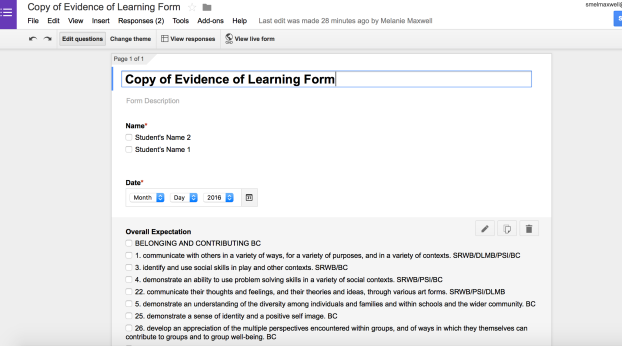
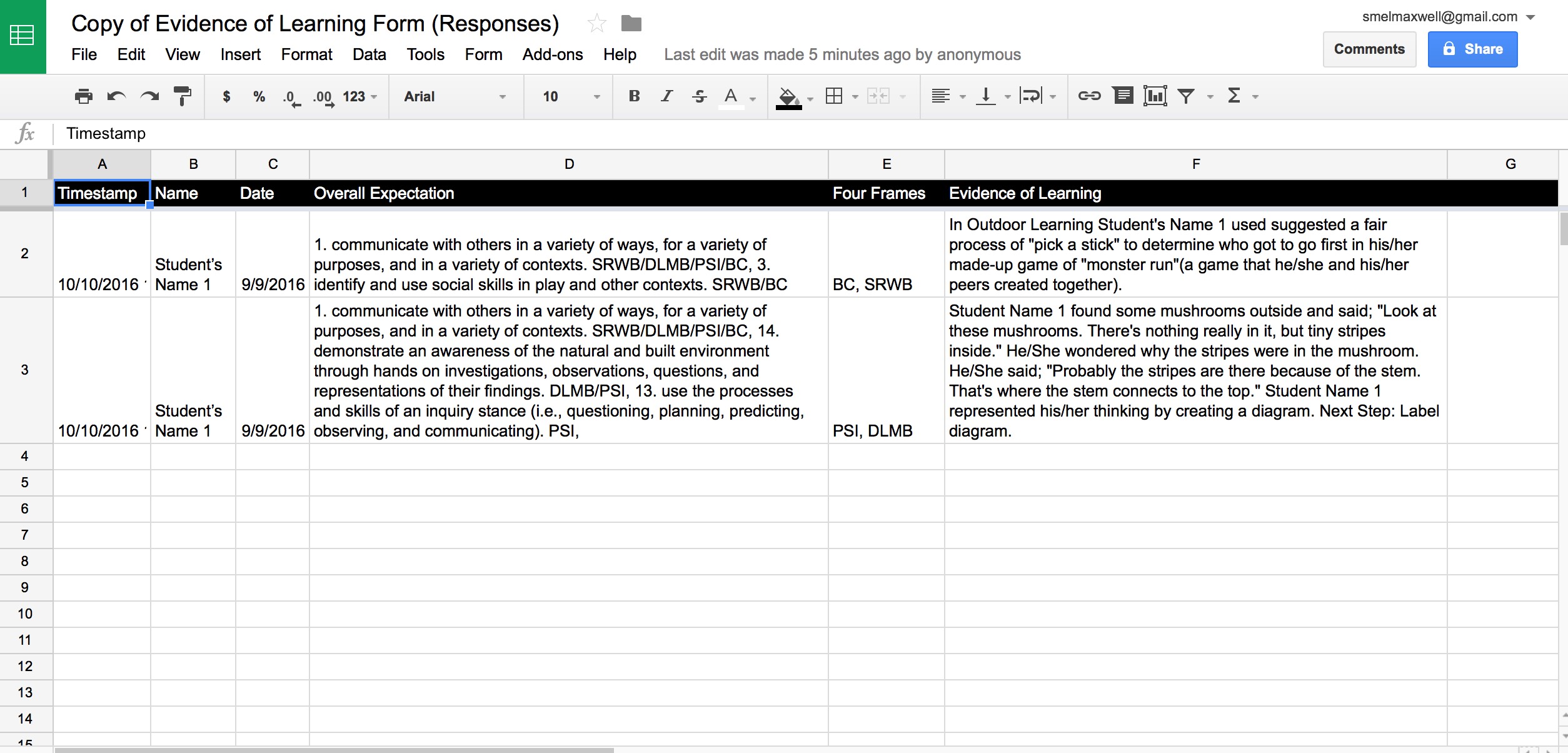
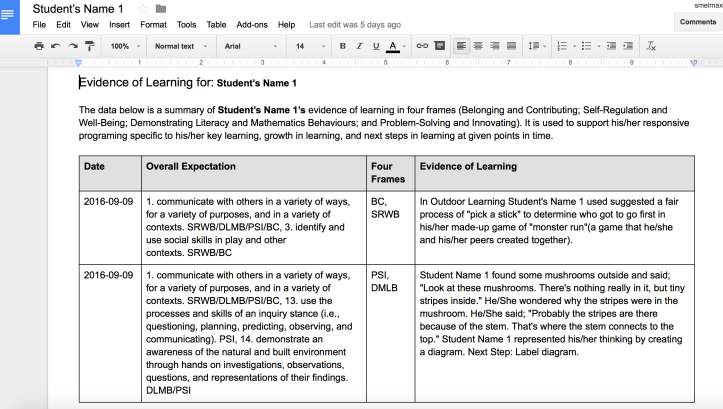

[…] https://inspiredbyplay.wordpress.com/2016/10/21/documenting-with-the-four-frames/ […]
LikeLike
AMAZING!! thank you!
LikeLike
Very thorough and well designed. Your blog was shared with me by one of my colleagues. I have a question about the statement “that have yet to find an add-on that allows form responders to upload an image”. Have you tried to contact Google with your query? They may be able to help you out. I am forward to discussing your forms with my team.
LikeLike
Hi Pat, Thanks for your interest. Google has now added a feature to forms that allows responders to upload a file (i.e. an image). This image is automatically sent to the spreadsheet in a hyperlink format. Great. However, since I’m using doc appender to organize student data in a separate google doc (for reporting purposes and to share with individual parents) it doesn’t send the image there… yet. I’m hoping doc appender comes out with a way so that the image is also sent to the selected google doc. I haven’t contacted google with my query yet. I will get on that. Thx for sharing! Mel
LikeLike
This is fantastic info! We were doing the same forms, just a bit differently, but we did not know about Seesaw-thank you! One question though-we have also been struggling with how to put a photo on the Evidence of Learning. You say you take a photo on your phone and then save it to Notes. I did that-but I cannot figure out how to cut and paste it to the Google Forms. Are you pasting it on to the ‘Evidence’ question or where are you able to paste it? Thanks!
LikeLike
Thanks for inquiring Karyn. You can go into each google doc and upload the photo if you wish with ‘insert image’. Time consuming. I’m thinking about creating a new form for documentation as you can now upload photos as a responder. However, it doesn’t sound like it’s synced with doc appender yet. So, not sure if we’re going to venture there yet or not. Best wishes!
LikeLike
Hello, I was wondering if you have a web tutorial showing us how to set up the above google docs. I have tried to follow your steps yet seem to keep running into problems. This look like an excellent way to document and I would love to use this in the upcoming school year.
Thank you very much for sharing this with us.
LikeLike
HI Bry,
Thanks for your kind words. I wish I could find the same video I used to figure this out, but unfortunately I can’t seem to find it. There are many other videos out there now that walk you through doc appender set-up. Good luck! I hope you find something that helps you.
Mel
LikeLike
Thank you ! This looks like it will be helpful. I appreciate your hard work and will share with my colleagues.
LikeLike
Hi, Thanks for sharing! I am following the instructions provided as I am new to Google Docs. I am struggling with the section that asks to make a new document for each student in Google Docs new folder I created and titled ‘Evidence of Learning’: “In this folder you will include a new document for each student. Write a title and a brief description of the document.” How do I complete this step?
I hope to hear from you because I really look forward to using your documenting ideas! Thanks again!
LikeLike
Hi Gina,
I’m not too sure which part you’re struggling with, but I’ll try and help. So, in Drive click, “new” and then “folder”. Label that folder, “Evidence of Learning” or whatever you like. Click on the folder you just created to open it. Then click, “new” and “document”. Label that one of your student’s names with a brief description. Then, do this same step for each student. Hope this helps. There are many youtube vids that help understanding the basics of google docs. Best of luck!
Mel
LikeLike
The problem we experienced is that we could only add so many students before it started deleting the first ones we added. I think there may be a limit to how many students you can input onto the form. Unfortunately the absurd class sizes of kindergarten make it impossible for us to use this awesome tool 😦
Did anyone else run into this problem? Is there something we’re doing wrong?
LikeLike
I’ve not run into this before Anthony. That’s frustrating. I made this tool a few years ago. I wonder if since forms and doc appender have been updated since then that it makes a difference. Sorry, I don’t know how to fix this issue.
LikeLike
Hi!
This looks amazing, however I’m not sure what I’m doing wrong. When I try to check off the boxes for the different frames, nothing happens?
LikeLike
Oh my gosh! Thanks so much for all this, Ive just started in kindergarten with absolutely no guidance, this is so helpful!!!
LikeLike